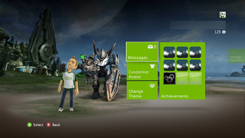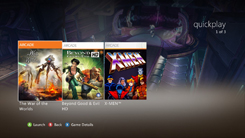« Chronique:Halo Bulletin 22/12/2011 » : différence entre les versions
| Ligne 20 : | Ligne 20 : | ||
[[Fichier:Holidaygiftguide HB2011 n°28.png|center|550x85px]] | |||
'''Halo: Anniversary Dashboard Theme''' | |||
Many of you have Anniversary happily spinning in your disc tray. While you’ve been reliving your ten-year-old Campaign and Multiplayer memories, though, your newly designed Xbox 360 Dashboard has been left in the dust. We couldn’t stand its gloom-pleas'd eyes any longer, so to remedy its embarrassingly bare state, we are releasing a Halo: Anniversary Theme on December 22. That’s tomorrow, if your concept of time is as warped as mine. Here are some screenshots of the dashboard adornments. (And I would have tried to make that last sentence rhyme as the previous one did, but seriously, what rhymes with "adornments?" Besides "reborn hints," anyway.) | |||
<center>[[Fichier:Xbox Halo- Anniversary Dashboard Theme.jpg]] [[Fichier:Xbox Halo- Anniversary Dashboard Theme 2.jpg]] | |||
[[Fichier:Xbox Halo- Anniversary Dashboard Theme 3.jpg]] [[Fichier:Xbox Halo- Anniversary Dashboard Theme 4.jpg]] | |||
[[Fichier:Xbox Halo- Anniversary Dashboard Theme 5.jpg|Xbox Halo- Anniversary Dashboard Theme 5.jpg]] [[Fichier:Xbox Halo- Anniversary Dashboard Theme 6.jpg]]</center> | |||
You can get this nostalgia-filled image bundle for 240 Microsoft Points. We’ll have a link for you tomorrow, so check back then if you find your interest adequately piqued. | |||
[[Fichier:Holidaygiftguide HB2011 n°28.png|center|550x85px]] | |||
'''Everything you need to know about ATLAS in five minutes or less.''' | |||
While we’re thrilled to give your console some love in the form of a new theme, we’re equally excited about ATLAS being available on Windows Phone, iOS, and Android mobile devices. Our brand new strategy app launched on December 10, and since then, we have already made it available in 22 additional countries (those newly added countries being Japan, Hong Kong SAR, Korea, Taiwan, Singapore, Brazil, Czech Republic, Denmark, Finland, Greece, Hungary, Italy, Netherlands, Norway, Poland, Portugal, Slovakia, Sweden, Russia, South Africa, United Arab Emirates, and India). | |||
We will continue to update this experience, but for now, here are three tips for better ATLAS living, brought to you by one of our many amazing Halo Waypoint producers. His name is Justin, but I call him Mr. Super Smart Dude Who Says a Lot of Big Words I Don’t Understand. You can call him Mr. SSDWSaLoBWIDU for short, if you’d like, since that rolls off the tongue so nicely. | |||
:::Having spent the last couple of months building ATLAS, I’ve had a chance to learn how to use it effectively. So, I thought that it would be helpful to put together a quick post on how I use it, and how you can use it best, too! | |||
:::'''“Follow me” mode''' | |||
:::ATLAS has a “follow me” mode. Whenever you join a game in progress, “follow me” is on automatically. You can tell that “follow me” is on because the reticle icon glows blue. | |||
[[center]] | |||
:::When “follow me” is on, the map will move with you throughout the game. Whether you’re sprinting or flying across the map in a Falcon, “follow me” keeps track of you and moves the map with you, so that you don’t have to drop the controller for a second! | |||
:::Tip - If you do touch the screen to pan around or zoom, “follow me” automatically disengages. This is so it doesn’t get in your way by moving the map when you’d really like to inspect a weapon, or see where your teammates are. | |||
:::'''Weapons, vehicles, and health packs, oh my!''' | |||
:::When you open a map in ATLAS, you might find yourself immediately overwhelmed with the available weapons and vehicles. Layer on your teammates, and you might just find yourself wondering where the map went! No problem, though, because you can individually turn on or off any equipment type on the map. That way, you can reduce the clutter and find exactly what you need. | |||
[[center]] | |||
:::On a phone, tap the Legend button in the lower-left corner of ATLAS. Then, tap on the equipment that you want to show or hide. | |||
[[center]] | |||
:::On a slate or tablet, just tap on the equipment in the legend in the lower-left corner of the screen. You’ll notice that the items immediately appear or disappear from the map. | |||
[[center]] | |||
:::Tip – Some devices with limited memory (such as the iPod Touch or some Android phones) have a hard time keeping up when there are a lot of items on the map. To improve the experience, try reducing the clutter. | |||
:::'''Aerial and illustrated maps''' | |||
:::ATLAS includes support for most Halo: Reach maps (with the exception of Forge World variants), including the maps that came with the game, and every map pack. That means that there are over 30 maps in ATLAS for you to explore. | |||
:::There are two available views for each map – Aerial, and Illustrated. | |||
:::Think of aerial view as what you’d see from a satellite. It’s a high-resolution overhead view that you can use to inspect terrain in amazing detail. Find the best ledge to snipe from, or identify that obscured pathway that’ll lead your team right to the enemy flag. | |||
[[center]] | |||
:::Illustrated view is great for maps with lots of interior areas; use it to find your way through a building or a tight corridor. Wondering where that staircase takes you, or where that left turn in a tunnel really leads? The illustrated maps in ATLAS were created by Brady Games to aid you in making the best strategic decision at that split second in the game where going left or right could lead to that highly elusive win or that much dreaded loss. | |||
[[center]] | |||
:::Tip – ATLAS maintains your view as you swap between Aerial and Illustrated view, so don’t be shy. Take a peek at both while you study the map. | |||
:::That’s all for now, so get out there, Spartan, and lead your team to victory! | |||
You heard the man. Get to it, already! But only after you finish reading the Bulletin, of course. What, you thought I’d let you off the hook that easily? It’s like we’ve never even met…. | |||
[[Fichier:Holidaygiftguide HB2011 n°28.png|center|550x85px]] | |||
'''Everything you need to know about Custom Challenges in 1,000 words or less.''' | |||
Because I am all about getting other people to do my work, I grabbed another Halo Waypoint producer, this time Humberto, and asked him to write 1,000 words about our Custom Challenges feature. He only came up with 938, so while I take him out back for 62 lashings, you can read his almost-up-to-par tutorial. | |||
:::Custom Challenges are a feature that allows players to create Challenges for Halo: Reach. They can issue these Challenges to their friends to try to complete within a limited time-frame. | |||
:::Here is how you can access Custom Challenges: | |||
:::'''On Web''' | |||
::::1. Go to http://halowaypoint.com. | |||
::::2. Click on ‘Sign In’ at the top of the site. | |||
::::3. Sign in with your Xbox LIVE credentials. | |||
::::4. Once signed in, click your gamertag at the top of the site, which will then show your Career drop-down menu. | |||
[[center]] | |||
::::5. Custom Challenges are on the right side of the drop-down menu. Move your mouse over and click View Challenges. | |||
::::6. This opens up the Challenges page, which includes the Daily and Weekly Halo: Reach challenges at the top, and the Custom Challenges section below that. | |||
[[center]] | |||
:::'''On Xbox 360''' | |||
::::1. Launch Waypoint. | |||
::::2. Select your Player Card ('''Career''' panel) . | |||
::::3. Navigate left twice, to the '''Custom Challenges''' panel, and press A. | |||
:::'''On Windows Phone''' | |||
::::1. Launch Waypoint. | |||
::::2. Select your Player Card ('''Career''' panel). | |||
::::3. Pan twice to the right, or once to the left, to the '''Custom Challenges''' panel. | |||
{{Halo Bulletin}} | {{Halo Bulletin}} | ||
Version du 7 avril 2014 à 17:34
22 décembre
Original

This is not the Halo 4 information you’re looking for.
If you were to sneak a peek into the Halo 4 oven, your willing eyes would instantly be tempted with numerous tantalizing treats. Then, as the mouthwatering aroma slowly enveloped you in its enticing embrace, your mouth would begin salivating, your stomach would growl with impatience, and your brain would melt into a pile of mush while you struggled with the decision of what to devour first.
While the timer continues to tick, our Forerunner feast is not yet ready. We will be giving you a taste before it’s finished, and several of them at that, but the associated dates loom in the distance. Thus, one of my New Year’s resolutions is to successfully sneak you the tiniest of tidbits from within the depths of our still sealed casket. Those morsels will not satiate your ravenous appetite. They will, however, whet it.
I’ll let you know when I figure out a way to get you this information without losing my job. Until then, consider it not here. Until it is here, that is. With that being said, let’s move on to something I can talk freely about. And guess what? I even have screenshots for this piece of news!
Halo: Anniversary Dashboard Theme
Many of you have Anniversary happily spinning in your disc tray. While you’ve been reliving your ten-year-old Campaign and Multiplayer memories, though, your newly designed Xbox 360 Dashboard has been left in the dust. We couldn’t stand its gloom-pleas'd eyes any longer, so to remedy its embarrassingly bare state, we are releasing a Halo: Anniversary Theme on December 22. That’s tomorrow, if your concept of time is as warped as mine. Here are some screenshots of the dashboard adornments. (And I would have tried to make that last sentence rhyme as the previous one did, but seriously, what rhymes with "adornments?" Besides "reborn hints," anyway.)
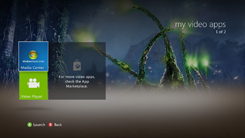
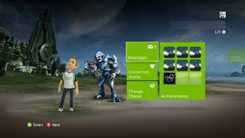
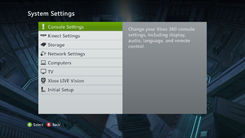
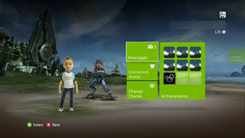
You can get this nostalgia-filled image bundle for 240 Microsoft Points. We’ll have a link for you tomorrow, so check back then if you find your interest adequately piqued.
Everything you need to know about ATLAS in five minutes or less.
While we’re thrilled to give your console some love in the form of a new theme, we’re equally excited about ATLAS being available on Windows Phone, iOS, and Android mobile devices. Our brand new strategy app launched on December 10, and since then, we have already made it available in 22 additional countries (those newly added countries being Japan, Hong Kong SAR, Korea, Taiwan, Singapore, Brazil, Czech Republic, Denmark, Finland, Greece, Hungary, Italy, Netherlands, Norway, Poland, Portugal, Slovakia, Sweden, Russia, South Africa, United Arab Emirates, and India).
We will continue to update this experience, but for now, here are three tips for better ATLAS living, brought to you by one of our many amazing Halo Waypoint producers. His name is Justin, but I call him Mr. Super Smart Dude Who Says a Lot of Big Words I Don’t Understand. You can call him Mr. SSDWSaLoBWIDU for short, if you’d like, since that rolls off the tongue so nicely.
- Having spent the last couple of months building ATLAS, I’ve had a chance to learn how to use it effectively. So, I thought that it would be helpful to put together a quick post on how I use it, and how you can use it best, too!
- “Follow me” mode
- ATLAS has a “follow me” mode. Whenever you join a game in progress, “follow me” is on automatically. You can tell that “follow me” is on because the reticle icon glows blue.
- When “follow me” is on, the map will move with you throughout the game. Whether you’re sprinting or flying across the map in a Falcon, “follow me” keeps track of you and moves the map with you, so that you don’t have to drop the controller for a second!
- Tip - If you do touch the screen to pan around or zoom, “follow me” automatically disengages. This is so it doesn’t get in your way by moving the map when you’d really like to inspect a weapon, or see where your teammates are.
- Weapons, vehicles, and health packs, oh my!
- When you open a map in ATLAS, you might find yourself immediately overwhelmed with the available weapons and vehicles. Layer on your teammates, and you might just find yourself wondering where the map went! No problem, though, because you can individually turn on or off any equipment type on the map. That way, you can reduce the clutter and find exactly what you need.
- On a phone, tap the Legend button in the lower-left corner of ATLAS. Then, tap on the equipment that you want to show or hide.
- On a slate or tablet, just tap on the equipment in the legend in the lower-left corner of the screen. You’ll notice that the items immediately appear or disappear from the map.
- Tip – Some devices with limited memory (such as the iPod Touch or some Android phones) have a hard time keeping up when there are a lot of items on the map. To improve the experience, try reducing the clutter.
- Aerial and illustrated maps
- ATLAS includes support for most Halo: Reach maps (with the exception of Forge World variants), including the maps that came with the game, and every map pack. That means that there are over 30 maps in ATLAS for you to explore.
- There are two available views for each map – Aerial, and Illustrated.
- Think of aerial view as what you’d see from a satellite. It’s a high-resolution overhead view that you can use to inspect terrain in amazing detail. Find the best ledge to snipe from, or identify that obscured pathway that’ll lead your team right to the enemy flag.
- Illustrated view is great for maps with lots of interior areas; use it to find your way through a building or a tight corridor. Wondering where that staircase takes you, or where that left turn in a tunnel really leads? The illustrated maps in ATLAS were created by Brady Games to aid you in making the best strategic decision at that split second in the game where going left or right could lead to that highly elusive win or that much dreaded loss.
- Tip – ATLAS maintains your view as you swap between Aerial and Illustrated view, so don’t be shy. Take a peek at both while you study the map.
- That’s all for now, so get out there, Spartan, and lead your team to victory!
You heard the man. Get to it, already! But only after you finish reading the Bulletin, of course. What, you thought I’d let you off the hook that easily? It’s like we’ve never even met….
Everything you need to know about Custom Challenges in 1,000 words or less.
Because I am all about getting other people to do my work, I grabbed another Halo Waypoint producer, this time Humberto, and asked him to write 1,000 words about our Custom Challenges feature. He only came up with 938, so while I take him out back for 62 lashings, you can read his almost-up-to-par tutorial.
- Custom Challenges are a feature that allows players to create Challenges for Halo: Reach. They can issue these Challenges to their friends to try to complete within a limited time-frame.
- Here is how you can access Custom Challenges:
- On Web
- 1. Go to http://halowaypoint.com.
- 2. Click on ‘Sign In’ at the top of the site.
- 3. Sign in with your Xbox LIVE credentials.
- 4. Once signed in, click your gamertag at the top of the site, which will then show your Career drop-down menu.
- 5. Custom Challenges are on the right side of the drop-down menu. Move your mouse over and click View Challenges.
- 6. This opens up the Challenges page, which includes the Daily and Weekly Halo: Reach challenges at the top, and the Custom Challenges section below that.
- On Xbox 360
- 1. Launch Waypoint.
- 2. Select your Player Card (Career panel) .
- 3. Navigate left twice, to the Custom Challenges panel, and press A.
- On Windows Phone
- 1. Launch Waypoint.
- 2. Select your Player Card (Career panel).
- 3. Pan twice to the right, or once to the left, to the Custom Challenges panel.