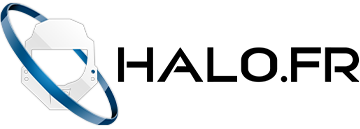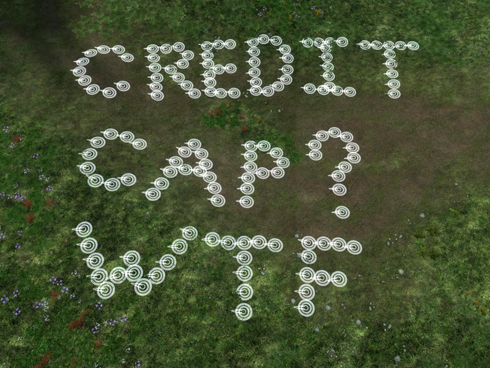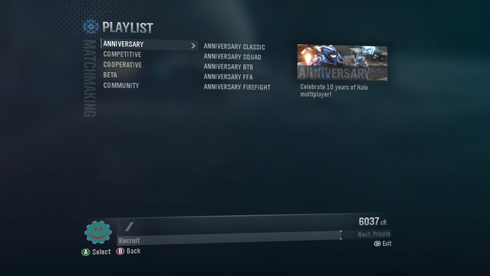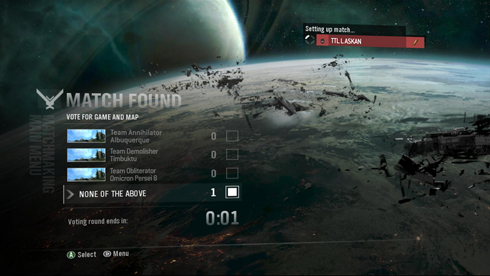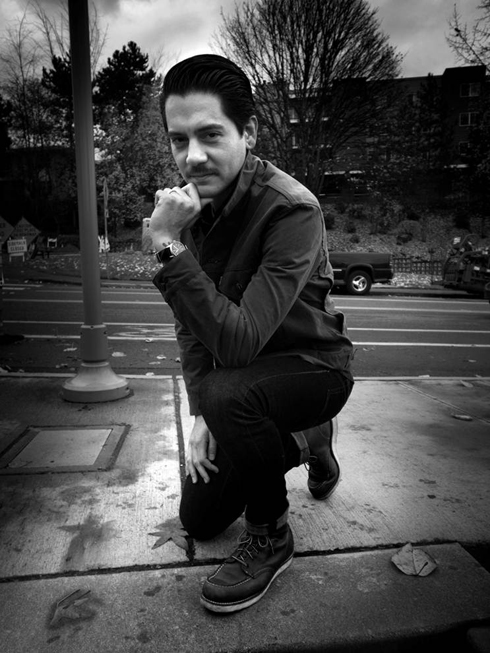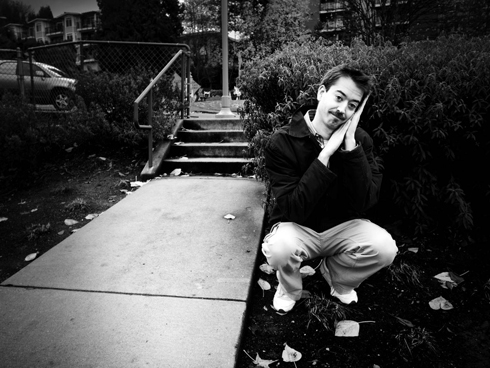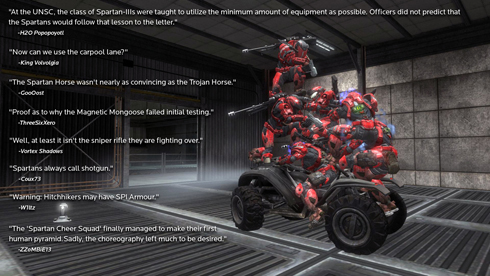Différences entre les versions de « Chronique:Halo Bulletin 30/11/2011 »
m (Lunaramethyst a déplacé la page Halo Bulletin 30/11/2011 vers Chronique:Halo Bulletin 30/11/2011 : Remplacement de texte — « Halo Bulletin » par « Chronique:Halo Bulletin ») |
(→Original : remplacement: <toggledisplay hidetext=Masquer> → {{Collapse}}, </toggledisplay> → {{Collapse-end}}) |
||
| Ligne 1 : | Ligne 1 : | ||
==30 novembre== | ==30 novembre== | ||
===Original=== | ===Original=== | ||
{{Collapse}} | |||
[[Fichier:Horloge Reach Forge HB n°26 .jpg|center|490x276]] | [[Fichier:Horloge Reach Forge HB n°26 .jpg|center|490x276]] | ||
| Ligne 424 : | Ligne 424 : | ||
[[Fichier:Friday-caption-fun HB2011 n°26.jpg|center]] | [[Fichier:Friday-caption-fun HB2011 n°26.jpg|center]] | ||
{{Collapse-end}} | |||
Version du 23 juillet 2019 à 15:24
30 novembre
Original
It’s not five o’clock in the morning, but the conversation is still boring.
Welcome to the last Halo Bulletin of November, where, for the first time ever, I’m going to attempt to be helpful. Don’t get too excited, though, because I’m still going to tell entirely too many bad jokes, laugh hysterically at every single one of them, and then snort obliviously while everybody attempts to avoid eye contact. I’ve learned to just go with it. You probably should, too.
The bulk of today’s Bulletin consists of tips and tricks for making the most of your Halo experience (Open your NAT!) (Turn off motion smoothing!) (Install the game to your hard drive!). However, before we dive into that rather fascinating topic, we should first touch on next month’s Halo: Reach Matchmaking update. If I don’t, the Matchmaking Systems Team gentleman who so kindly compiled this information for you just may kill me. I know that sounds good right about now, but I’m begging for your mercy because I actually have some tasty tidbits to share with you, one of them focusing on those addictive little things commonly referred to as cR.
I do believe your ears perked up a bit when you read that. Well, either that, or you’re just excited to see me. If I was a betting woman, I’d put my credits on the farmer. I mean, the former. Speaking of which….
Daily Credit Cap – We’re raisin’ it.
Reach was released on September 14, 2010, and hopefully, over the last 14 months, you’ve experienced your fair share of ranking up. If you have, you’re probably one of the higher levels at this point in your Reach career, meaning you earn more credits per game than people of a lower level. In addition to the number of credits you get for individual games, you also have the opportunity to earn credits through Daily, Weekly, and, now, Custom Challenges. While it’s nice to rake in more of those shiny virtual coins, this also means your chances of hitting the daily credit cap are greater than when you initially started playing. We want you to be rewarded for the blood, sweat, and tears you’re pouring into your online battles, so we’re raising the daily credit cap. Expect this change to go live with the December matchmaking update.
Playlist Menu – We’re reorderin’ it.
Because the people in charge of organizing the Halo: Reach online menu like to confuse you, they decided to reorder both the primary categories and the playlists within them. That team claims the reordering stems from a concentrated effort to provide assistance with finding the playlists users want to play, but, really, who believes that? Anyway, for those of you who like to be fully prepared, the categories will soon be in the following order:
Competitive
Cooperative
Beta
Community
Basically, it’s alphabetical order. Except it’s not.
Moving on.
Matchmaking Playlist – We’re updatin’ it.
Since community-submitted maps are sometimes mixed in with developer-created maps, occasionally the options on the voting screen are so foreign that you feel like you’ve taken a wrong turn at Albuquerque. We’ve addressed that, along with several other things, in December’s matchmaking playlist update. Read on for the nitty-gritty.
• Team Objective, Squad Slayer and Multi Team updated to TU settings.
TU game types are our standard Reach Matchmaking settings with the Title Update changes. Those changes are: damage bleed enabled, modified reticle bloom, sword block removed, Armor Lock modified, and Active Camo modified.
• TU Beta updated to be ZB Slayer.
The Beta category is a place where we can develop and experiment with new playlists, game types, options, and settings. So you can expect this category to stick around and be updated regularly with different experiences.
• Zero Bloom secondary weapon updated to be an Assault Rifle rather than a Pistol.
• Premium Battle removed.
We’ve adjusted the Matchmaking algorithm to match players who have DLC with other players who have DLC more often than in the past. We’ve also upped the weighting for DLC in our playlists so that you’ll see the DLC in your voting options more frequently. Also, remember that all of the Anniversary maps have been added to the majority of the playlists. The combination of these things means that you’re going to be able to enjoy your premium DLC in Matchmaking much more often than ever before.
If you would like to continue playing the game types and maps featured in this particular playlist after December’s Matchmaking update goes live, here’s a handy-dandy cheat sheet to get you started on replicating that experience.
Slayer – Visit Team Slayer, Squad Slayer, and Big Team Battle, where DLC has been weighted to show up frequently.
Objective – Visit Team Objective and Big Team Battle, where DLC has been weighted to show up frequently.
Invasion – Visit the Invasion playlist, where Invasion Breakpoint has been set to show up frequently in slot one.
• BTB voting options updated so that a developer-created map will always show up in slot one. We also rearranged and reweighted voting options (including new DLC).
• Team Slayer voting options updated so that a developer-created map will always show up in slot one. We also rearranged and reweighted voting options (including new DLC).
• Pistol tweaked to return to pre-TU behavior in TU game types.
There was a slight variance between the damage output of the DRM and the Pistol. To bring them closer, we tweaked the Pistol to do slightly less damage in the TU game types. Four shots to the body and one to the head will kill the player now, as will seven to the body. The one small difference is that where four body shots would pop your shields previously, it will not now. That’s okay, though, as shield pop means significantly less in TU game types because damage bleed is active. In other words, a fifth headshot will still result in a kill.
The raising of the daily credit cap, the reordering of the categories and playlists, and the December matchmaking playlist update are all expected to go live next week.
Now, before I fill your brain with more words than you can even begin to imagine, I thought I’d first decorate it with some pictures. Since November is officially coming to a close, it seems only appropriate that we usher it out with our resident Movember participants. They’re a rather handsome bunch, but I’m sure you’ll come to that conclusion yourself after looking at their numerous hairy shots. I mean, fabulous shots. Yeah, that’s it.
Carlos – Most Debonair
Leonard - The Surprise
Paul – Most Sweet
Dan – The Sneak
Clive - The Artist
Haluke – The Savant
Kevin – Ummm....
Chris - The French
And Brad - The Shy One
Tips and tricks for making the most of your Halo experience
Back in the day, blowing into the back of your game cartridge made even the biggest of your video game problems disappear. Now, though, you have to deal with NAT, ISPs, and bandwidth-sucking buddies. So, because it’s the one day out of the entire year that I’m actually feeling helpful, here are some basic tips and tricks for making the most of your Halo experience.
Q: What sort of connection do I need to play Halo online?
A: In general – the faster, the better. Video games use both downstream and upstream bandwidth, so, unlike web browsing, some “fast connections” are bad for gaming. For the best experience, an Internet service provider with a high-speed cable or DSL connection is recommended. Satellite and 3G or 4G mobile connections are not recommended because you are likely to experience slow performance or lag, which could, in turn, cause excessive swearing and rage-induced fits of controller-throwing. In my experience, anyway.
Q: What can I do if I’m experiencing slow performance or lag?
A: There are several different things you can try to improve your connection.
Take a deep breath, and slowly count to ten.
When you have a spotty connection, sometimes it clears up on its own. Count to ten, and see if it resolves itself. Think of it this way: pretty much the worst thing that could happen is you could lose a game or two. Which would affect your overall win/loss percentage. Which your significant other would then see. Which would cause that person to break up with you. Which would make you forever alone.
On second thought, that’s entirely unacceptable. Please move on to the next suggestion.
Restart your network hardware (also known as the classic turn-it-off-and-back-on trick).
1. Turn off your Xbox 360 console and any network hardware (for example, your modem and router).
2. Wait 30 seconds.
3. Turn on your modem, and wait one minute.
4. Turn on the next piece of hardware (for example, your router), and wait another minute.
5. Turn on your Xbox 360 console.
6. Bang head against wall if there is no improvement.
Improve your wireless signal (wireless only).
1. Move your router or gateway off the floor and away from walls and metal objects (such as metal file cabinets).
2. Minimize obstructions along a straight-line path between your console and your wireless router or gateway. In other words, move that gigantic Master Chief statue that’s blocking the way.
3. Shorten the distance between your console and your wireless router or gateway. Ideally, your network hardware should be near the center of your home.
4. Change the position of the antenna on your Xbox 360 Wireless Networking Adapter (external adapter only).
5. Turn off wireless devices. If your router uses the 2.4 GHz band, try turning off wireless devices, such as 2.4 GHz cordless telephones, Bluetooth devices, and baby monitors (not recommended if baby is crying) (actually, highly recommended if baby is crying). If you are using a wireless headset with a base station such as the Turtle Beach wireless headset, try moving the transmitter away from your Xbox 360 console, or temporarily turn it off to see if your wireless network signal improves.
6. Try changing your wireless channel. Wireless routers and gateways can broadcast on different channels, and one channel might be clearer than another. See your hardware documentation for help with changing wireless channels.
7. Add a wireless repeater (not to be confused with a Plasma Repeater) to extend your wireless network range. You can boost your signal strength by placing a wireless repeater halfway between your router or gateway and your console.
8. Add an Xbox 360 Wireless N Networking Adapter. If your wireless router is not near the console, an Xbox 360 Wireless N Networking Adapter might improve the signal strength. When you connect a wireless networking adapter to an Xbox 360 S console, the console will automatically use the wireless adapter instead of the internal Wi-Fi.
9. Switch wireless signal bands. If you have a dual-band router and an external wireless adapter, try switching the router to a wireless protocol that transmits on the 5 GHz band (wireless protocol A or N). See your hardware documentation for help with changing the wireless protocol.
Maximize your bandwidth.
When you are playing on Xbox LIVE, make sure that other computers in your home are not downloading or transferring files. When someone in your house browses the Internet, they use bandwidth that could be going to your Xbox 360 console. We’re sure whatever they are doing can wait. After all, what’s more important than playing Halo?
Reduce the number of players.
Your Internet connection speed might not support a large number of players. Try reducing the number of players who can join your game. For example, reduce the number of players who can join your game from 16 to 8 (boot the better players to increase your chances of winning). If you notice an improvement, contact your Internet service provider to see if you can upgrade your broadband connection speed.
Play at a different time of day.
Game performance can fluctuate with the speed of your Internet connection. Residential Internet networks are often busiest in the evenings when people are at home. You may get the best Internet connection speed during the day. We’re sure your boss or teacher will understand.
Try a wired connection.
A wired connection is the fastest and most reliable connection type. If you're using a wireless connection, try switching to a wired connection to see if your game performance improves.
Contact your Internet service provider.
Contact your Internet service provider to see if there are performance problems in your area. If there are performance problems in your area, activate Plan A: Make Heads Roll. If that doesn’t work, activate Plan B: Make More Heads Roll.
Have your friend try these solutions.
If you are playing co-op, performance is determined by both your bandwidth and your friend's bandwidth. Have your battle-bro try the aforementioned solutions to see if performance improves.
Q: Where should I put my TV for optimal viewing?
A: While there are varying suggestions on proper television placement, there are a few frequently regurgitated rules of thumb. One is placing your TV at a distance of three times the height of your screen away from your seating accommodations. For full HD plasmas, LCDs, or LEDs, you should look at approximately 2.75 inches for every inch. If math makes your brain hurt as it does mine, try sitting six feet away from your screen. That’s about a foot less than Master Chief, for you people who measure distance using your favorite Spartan super-soldier.
Q: Speaking of TVs, are there any settings I should change before playing Halo?
A: There are a few different settings that will assist in making your Halo experience the best it can possibly be.
Change the screen resolution on your Xbox 360 console.
1. On your console, go to My Xbox, and then select System Settings.
2. Select Console Settings.
3. Select Display.
4. Select HDTV Settings.
5. Select the appropriate screen resolution for your TV or monitor.
Improve the color quality on your Xbox 360 console.
Many HDTVs display better color if more color information is provided. The Xbox 360 console can send additional color data to your HDTV to optimize your picture.
Note: Not all HDTVs accept additional color information.
1. On your console, go to My Xbox, and then select System Settings.
2. Select Console Settings.
3. Select Display.
4. Select Reference Levels.
5. Select the option that works best for your TV or monitor.
Improve color saturation and tint on your Xbox 360 console.
1. On your console, go to My Xbox, and then select System Settings.
2. Select Console Settings.
3. Select Display.
4. Select HDMI Color Space.
5. Select the option that works best for your TV or monitor.
Turn off motion-smoothing on your TV.
Motion-smoothing is a form of video processing in which intermediate frames of black are generated between existing frames. When playing Halo, disabling this feature often results in a better experience.
Buy a new TV.
If all else fails, buy a bigger and better TV. Because it really is that easy.
Q: Should I install the games to my hard drive?
A: Installing both Halo: Anniversary and Halo: Reach to your hard drive often results in improved loading times and an overall better experience.
How to install the game to your hard drive from the game disc
1. Insert the game disc into the disc drive.
2. From the Xbox Dashboard, go to My Xbox.
3. Select the Halo game you want to install.
4. Press Y on your controller.
5. Select Install to Hard Drive. Installing an Xbox 360 game might take several minutes.
Please note that when you play the game, the game disc must be in the disc drive, even though you have installed the game on your hard drive. The console will automatically play the game from your hard drive, but the disc has to be present.
Other options
Halo: Reach and Halo 3 are available as Games on Demand. That means you simply download the game, and you don’t have to worry about a disc. It’s a convenient option if you are considering purchasing either of those Halo titles.
Purchase the Games on Demand version of Halo: Reach
Purchase the Games on Demand version of Halo 3
Q: What is NAT?
A: NAT, or Network Address Translation, helps determine how your router interacts with the rest of the internet. If your NAT settings are restrictive, you may have problems connecting to other players. To test your settings, go to the Xbox 360 Dashboard and test your connection. At the bottom of the test results, you will see your ‘NAT Type.’ You want it to say ‘Open’ – if it says ‘Moderate’ or ‘Strict,’ you may experience some problems.
If your NAT settings are 'Moderate' or 'Strict,' you should consult your router's documentation, either online or in the instruction manual. Feel free to drop by our forums as well, for assistance and guidance from other community members.
After reading over all the words I’ve written thus far (which weigh in at 2,622, just in case you were wondering), I’ve determined there is absolutely no way in hell anybody is still reading this. Don’t think that’s going to stop me now, though, because guess what? It’s time for some community-submitted questions!
When are the TU changes going to make it into other playlists? And when can we ask questions about Halo 4 again? - Sgt HD
As I’m sure you noticed in the Matchmaking update section of this Bulletin, we’re updating three playlists (Team Objective, Squad Slayer and Multi Team) to the TU settings. We’ve been monitoring feedback since we rolled out the Title Update, and we’ll continue to do so after December’s update goes live. Remember to visit the Matchmaking section of our forum to share your thoughts and suggestions.
And, while you’re always welcome to ask questions about Halo 4, we’re not answering them quite yet. Its time will come, though. Of that, I’m certain.
Why is there not a zero bloom playlist? – xBrutaIity
Ask that again next week. Except change the wording to, “Hey look, there’s a Zero Bloom playlist!”
What kind of phone plan will the ATLAS app require? (Data, mobile internet, app price, and phone spec requirements) - The Jam Cliché
We’ll be revealing everything you could ever want to know and more about the soon-to-be-released ATLAS mobile application in next week’s Halo Bulletin. So sit tight, and thank you for your patience.
And with that, I’m outie. Until next week, anyway….
<3,
bs angel
P.S. I just realized we didn’t have a Friday Caption Fun image in last week’s Bulletin because of the long holiday weekend. Obviously, going two weeks without it is totally and completely unacceptable, so here’s a new quip-filled image to adorn your desktop. Embiggen, snag, and then provide a witty caption for the newest image!